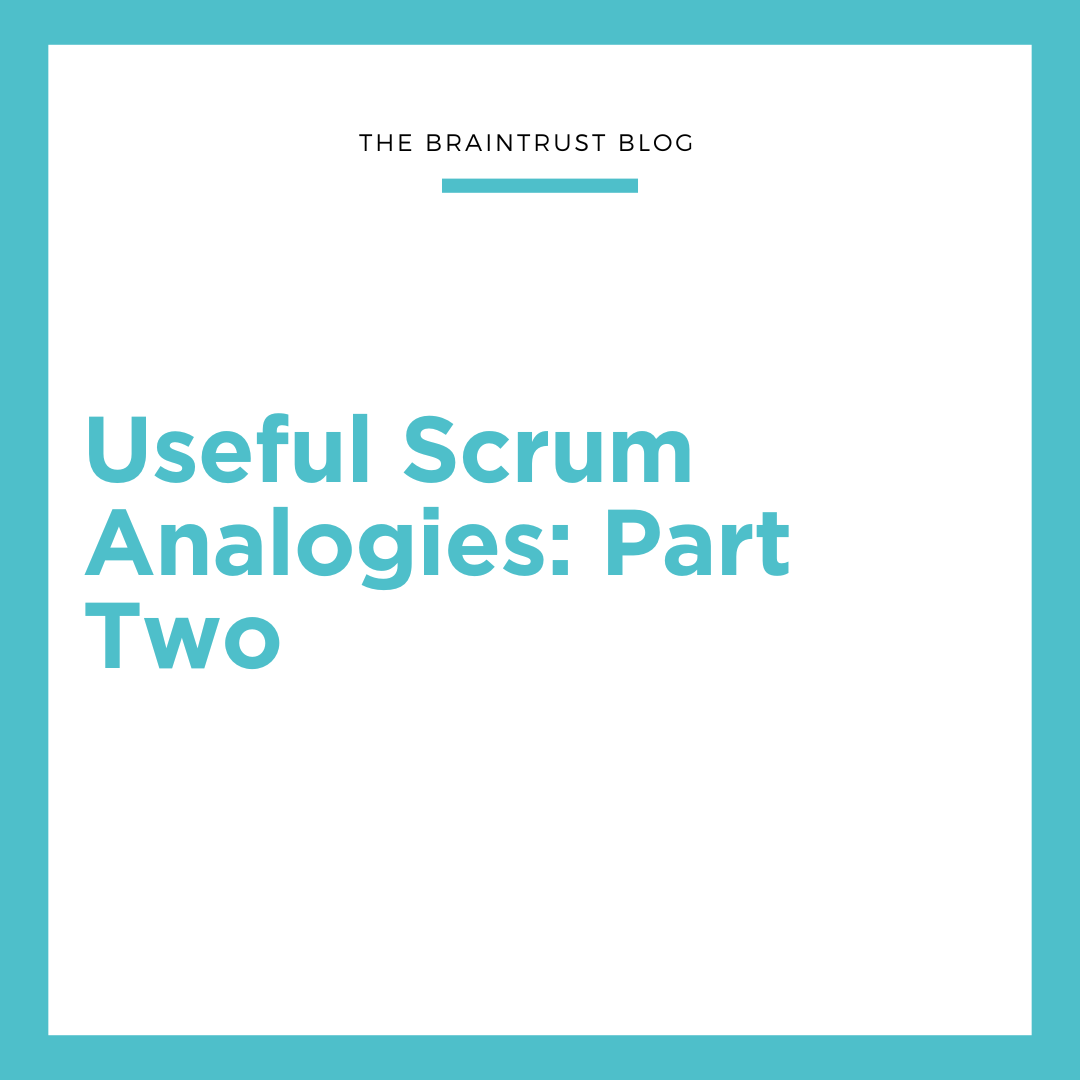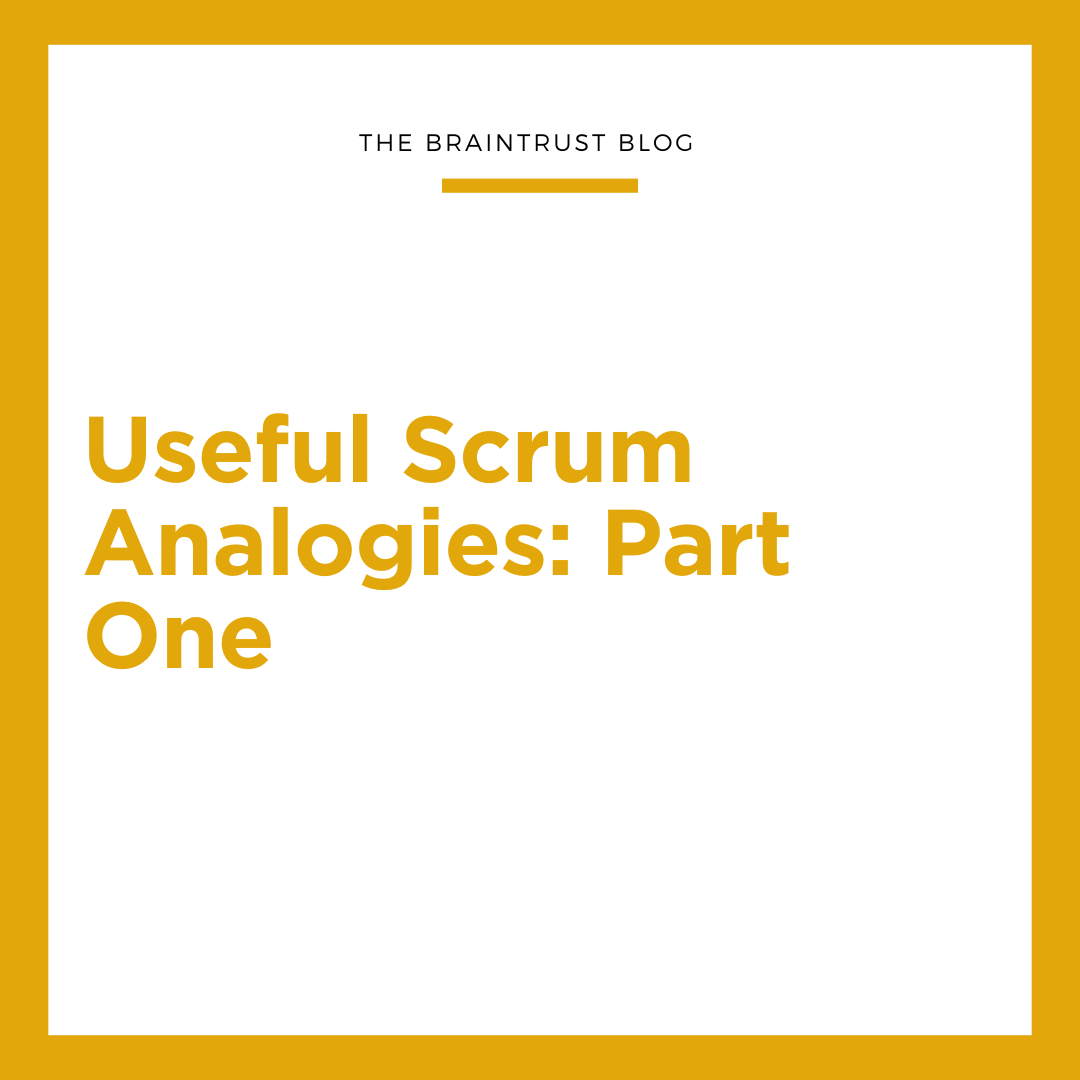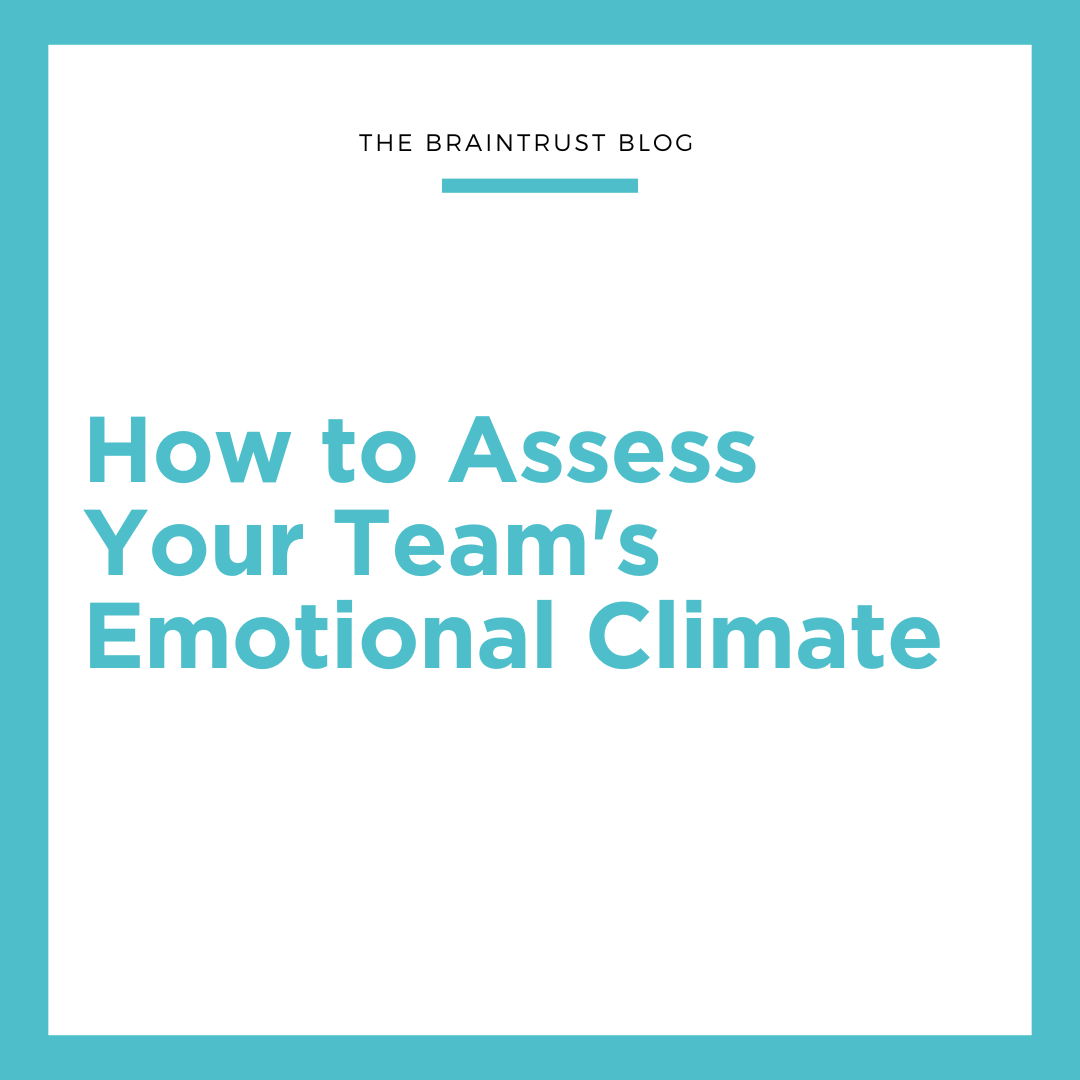A couple of weeks ago we introduced you to Evernote, the collaboration tool that has taken the mobile space by storm. Being the way to “Remember everything,” Evernote has something in store for Agile practitioners everywhere. The first post covered the basics such as which platforms support Evernote, the pricing models, and the concept of sharing. In this second of three installments, we’ll look at how Evernote lets you organize data through notebooks, tags, and the various data formats, and how these features can benefit the Agile team.
Let’s discuss the notebook, Evernote’s way of letting you collect notes in a single repository. One limitation of notebooks is that they can only be created on Evernote’s website, or on the various desktop clients, but not from within the mobile apps. However, you can switch between your defined notebooks from within the mobile apps. Each account can have up to 250 notebooks defined. The notebooks that you create in Evernote can be either a local copy, or they can be synchronized to the Evernote servers. The most obvious use that an Agile team can apply to a notebook is to define one per project, and keep all notes and documentation related to that project within that notebook. Another form of a notebook is called the stack, which is a way to organize common notebooks. However, each stack that you define counts against your 250 allowed notebooks, so use this feature wisely.
The heart and soul of Evernote is the note, and whatever your role on an Agile team you can make use of notes. Notes can contain text, pictures, audio, video, PDFs, or just about any type of data. Your account in Evernote is limited to 100,000 notes, and with free accounts the maximum size of a note is 25 MB. Each note contains some very basic attributes – the creation date, the location expressed as GPS coordinates, the notebook where the note resides, and the URL of the web location if the note’s content was clipped from the web. The note editor allows for some simple formatting as well. One very cool thing about storing a scanned PDF in Evernote is that the PDF becomes searchable, if you have the premium version. There are several ways to place notes into Evernote without ever going to your account.
Tagging is a way to further characterize and categorize your notes. Tags work just like they do in pictures or in Twitter; just create your tags that you frequently use to describe the contents of your notes, tag your notes accordingly, and you have another way to search for notes related to those tags. You may define up to 10,000 tags in one single Evernote account, and your notes can theoretically have as many tags as you’d like to assign to them. You could use tags for different types of Agile content such as meeting notes, requirements, testing results, test cases, user stories, and so forth. This gives you a very simple way to go back and search for all related content that might span many different notes across several notebooks.
The last cool feature we’ll touch on this time is the ability to add content to Evernote by using email or Twitter. So, without even accessing your Evernote account, you can ship data on the fly to Evernote. This is extremely handy for those who don’t use Evernote to send something your way that gets captured into the app. You’ll use a specific email address, assigned by Evernote, to accomplish this. Instead of giving this out to your team, you could setup an email rule that auto-forwards to this account. This is a pretty neat way to capture a historical record of all conversations related to a project.
In our next and final post on Evernote, we will discuss a few remaining features. In the meantime, do you see value in using Evernote on your team? How has your experience with Evernote shaped the way that your team collaborates? To learn more about this and other tools and techniques, click on the Contact link at the top of the page to find out what Braintrust has to offer your Agile team. If you like this post, let us know by liking or commenting on the post using the link below, or better yet by sharing with others using the buttons at the top of the post.